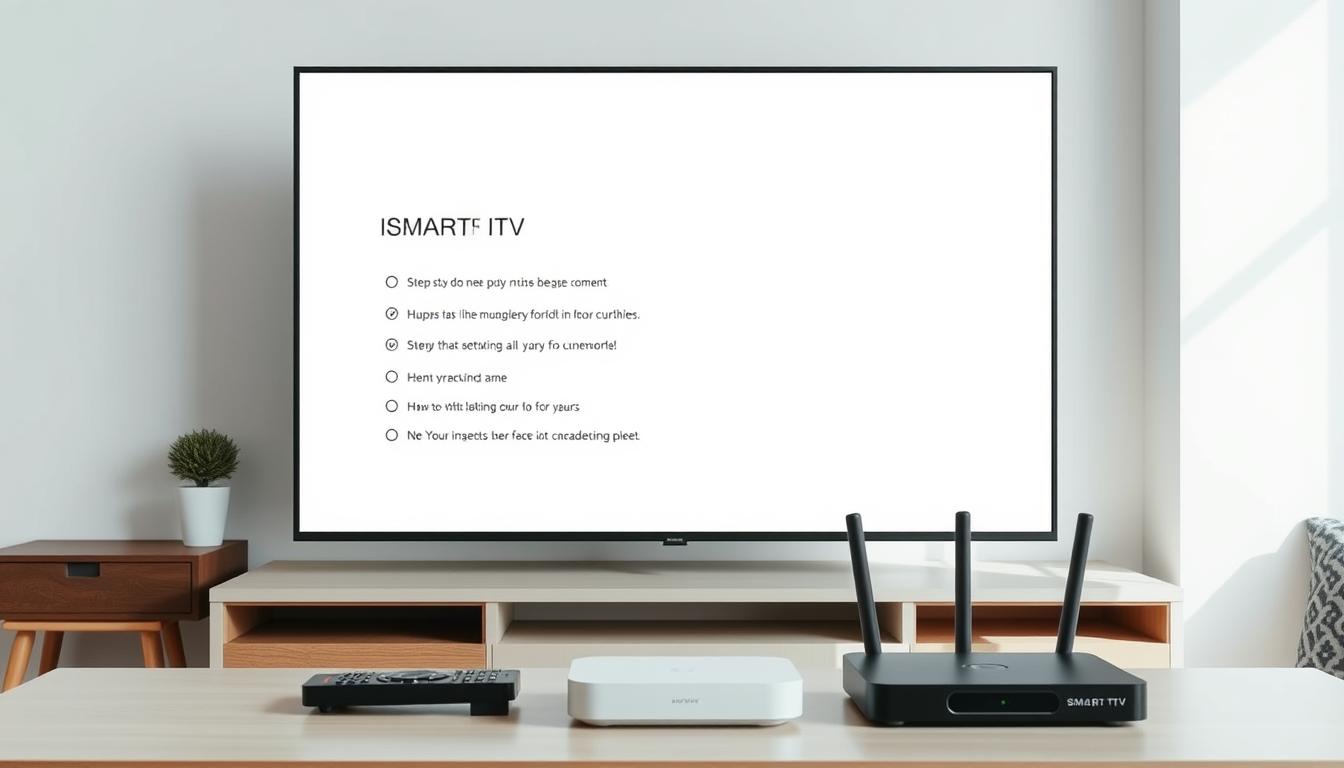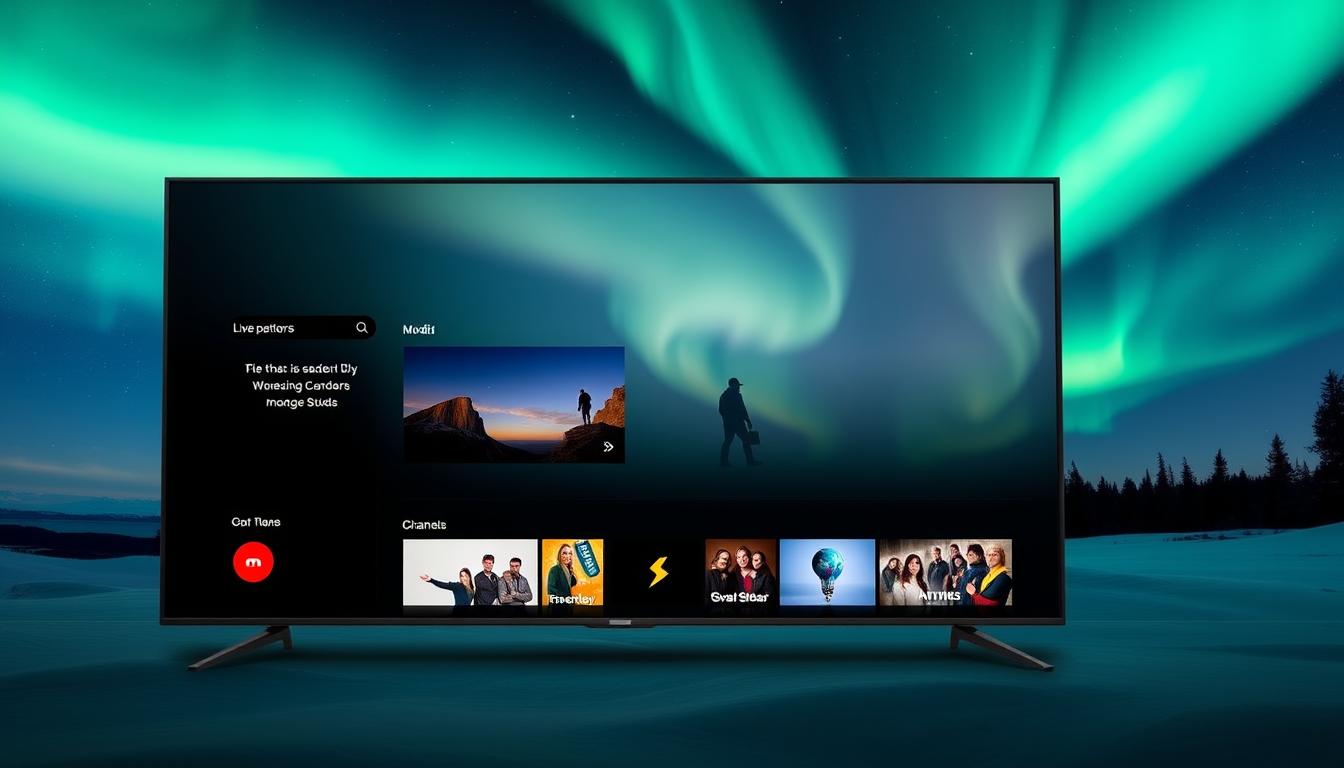How to setup IPTV on SMART IPTV
Step 1= Download the app and open it
Step 2= Note the “mac” address on your screen, as shown in the photo
Note= If the “mac” address does not appear on the screen, you can find it in the settings section by pressing the red button on your remote control.
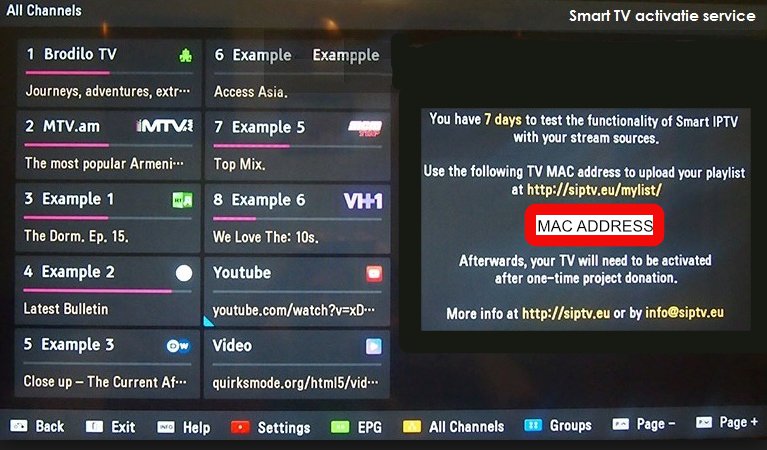
Step 3= Then go to the “playlist” loading screen that clicks the link here
https://siptv.app/mylist/
Step 4= Type your mac address and m3u plus link in order as shown in the picture
Note= You can delete the previous playlist from the playlist deletion section at the bottom.
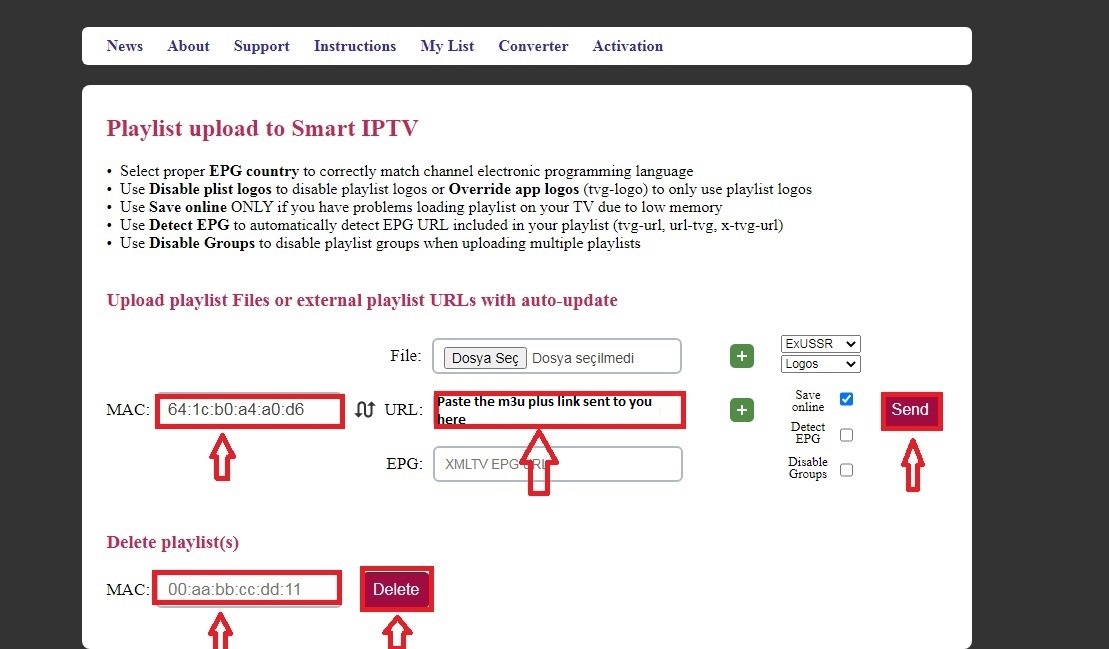
Step 5= Click Save and Restart your application.
Note= Do not press any buttons on your remote control until the loading screen on the screen is over
Smart IPTV is a popular app used for streaming IPTV content on a variety of devices. It is available on several platforms, including Smart TVs (such as Samsung and LG), Android TV, and set-top boxes. Smart IPTV allows users to watch live TV channels and on-demand content by loading their M3U playlists or connecting to an IPTV service.
Here’s some more detailed information about Smart IPTV:
Key Features of Smart IPTV:
- Support for M3U Playlists:
- Smart IPTV works by loading M3U URLs, which are playlists provided by your IPTV service. These playlists contain links to live TV channels, VOD (Video on Demand) content, and more.
- You simply need to upload the M3U file or paste the URL into the app, and it will automatically populate with channels and content.
- User-Friendly Interface:
- The app has an intuitive and easy-to-use interface that allows users to navigate through channels and categories.
- Most Smart IPTV apps allow you to add channels to your favorites, organize content into categories, and customize the viewing experience.
- EPG (Electronic Program Guide) Integration:
- Smart IPTV can integrate with the EPG of your IPTV provider, so you can see what’s playing on each channel and get a schedule of upcoming shows.
- The guide often displays information like show titles, descriptions, start and end times, and more.
- Multi-Device Support:
- The app is available on a variety of devices, including Smart TVs (Samsung, LG, etc.), Android devices, Apple TV, Amazon Fire TV, and certain set-top boxes like those running on Android TV.
- The app provides cross-platform functionality, meaning you can start watching on one device and continue on another.
- Video Quality & Streaming:
- Smart IPTV supports streaming in HD, Full HD, and 4K, depending on the quality of your IPTV source and internet connection.
- It offers customizable video options for buffering and streaming quality, giving you control over the viewing experience.
- Playback Features:
- The app generally includes basic playback features like pause, rewind, and fast-forward (especially if your IPTV provider supports time-shifting or recording).
- Some providers might even offer catch-up TV services (if supported by the IPTV provider), allowing you to watch shows that aired earlier.
- Supports External Players:
- Some versions of the Smart IPTV app allow you to configure an external video player (such as VLC or MX Player) for more control over video playback.
- This can be useful for users looking for enhanced features or support for additional codecs.
- Multi-Playlist Support:
- You can load multiple M3U playlists into Smart IPTV, allowing you to access content from multiple IPTV providers, which is especially helpful for users with various subscriptions.
How to Set Up Smart IPTV:
Step 1: Install the App
- Smart TV: Search for “Smart IPTV” in your TV’s app store (e.g., Samsung Smart Hub, LG Content Store) and install it. The app is often free to download, but some devices may require a one-time activation fee after the trial period.
- Android TV or Android Box: Go to the Google Play Store and search for “Smart IPTV.” Download and install it.
- Apple TV: Download the app from the App Store on your Apple TV.
Step 2: Add Your M3U Playlist or Portal URL
- Open the Smart IPTV app after installation.
- You’ll be presented with an ID or MAC address for your device. This is important because you’ll use it to upload the IPTV playlists.
Step 3: Upload the Playlist
- Visit the Smart IPTV website (https://siptv.app) from your PC or smartphone.
- Log in using the MAC address displayed on your Smart TV or device.
- Paste the M3U URL (provided by your IPTV service provider) or upload the M3U playlist file.
- Click Send to upload the playlist to the app.
Step 4: Start Watching Content
- Once the playlist is successfully uploaded, go back to your device and navigate to the Smart IPTV app.
- Your IPTV channels should appear, and you can start watching live TV, on-demand content, and use features like EPG and favorites.
Step 5: Optional – Activate the App (If Required)
- Some devices may require you to activate the app with a one-time payment (typically a small fee). This fee helps support the development and maintenance of the app.
Important Notes:
- Internet Connection: Since Smart IPTV streams content over the internet, a stable and fast internet connection is crucial for smooth streaming. If you experience buffering or lag, you may want to consider a wired Ethernet connection or upgrading your Wi-Fi.
- Legal and Subscription Requirements: Smart IPTV is just a platform for viewing IPTV content, but you need a valid IPTV subscription or M3U playlist to access live TV channels. Make sure you’re using a legitimate service to avoid issues with legality.
- Troubleshooting:
- If channels don’t load, double-check that the M3U URL is correct.
- If the app stops working, try restarting the device or reinstalling the app.
Pricing and Activation:
- The Smart IPTV app is free to download and use with a trial period (usually 7 days).
- After the trial period, a one-time activation fee is required to continue using the app. The fee is typically between 5 to 10 EUR depending on the platform.